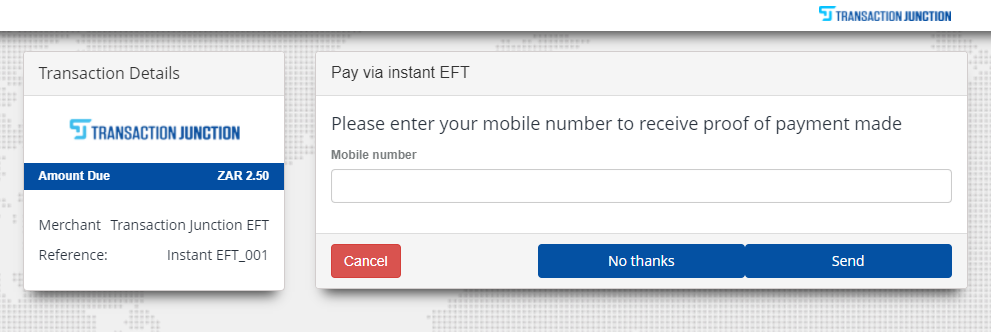An email/SMS payment link is created in the Transaction Junction Portal and is sent to the customer via email or SMS. When the customer clicks on the link, they are directed to a payment page to complete the transaction.
To create a Payment Link you are required to login to the Transaction Junction portal.
Once logged in, please follow the below steps.
1. Click on Services
2. Click on Notify Express
3. Click on Add Express Transaction
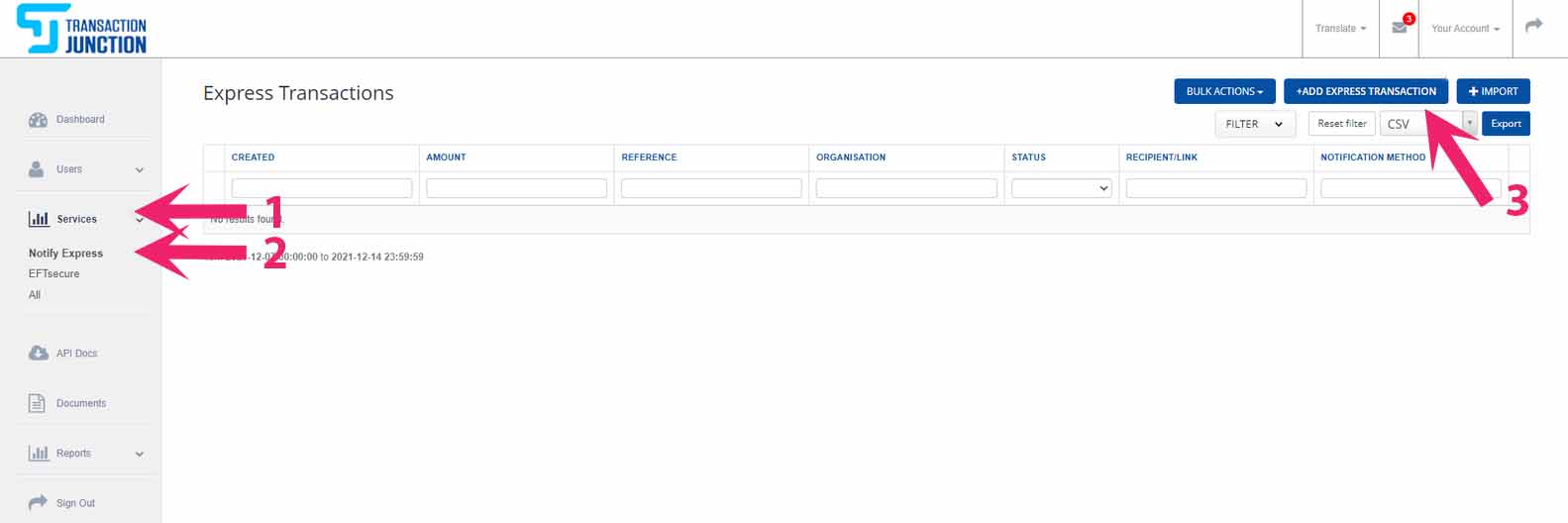
4. Enter a Reference and an Amount, then click Express.
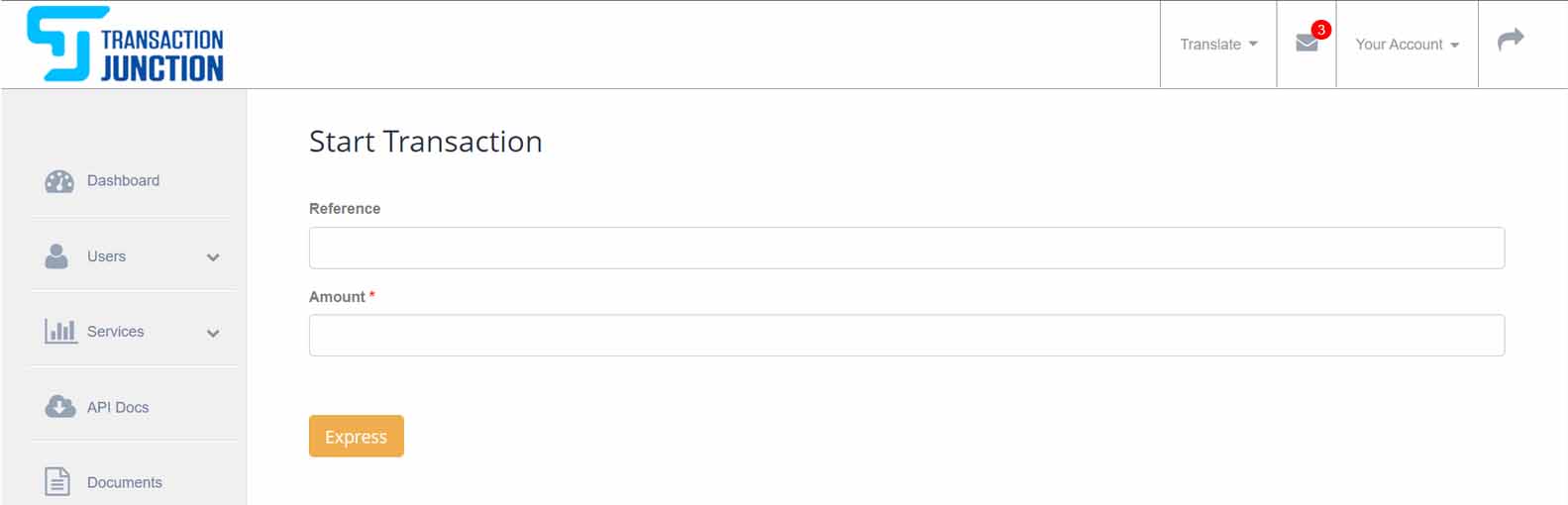
5. Select the Notification Method. This will be either Email or SMS.
6. Enter the recipients Email Address or Cellphone Number.
7. Add an optional Message or Attachment if sending via email.
8. Click Send Payment Link.
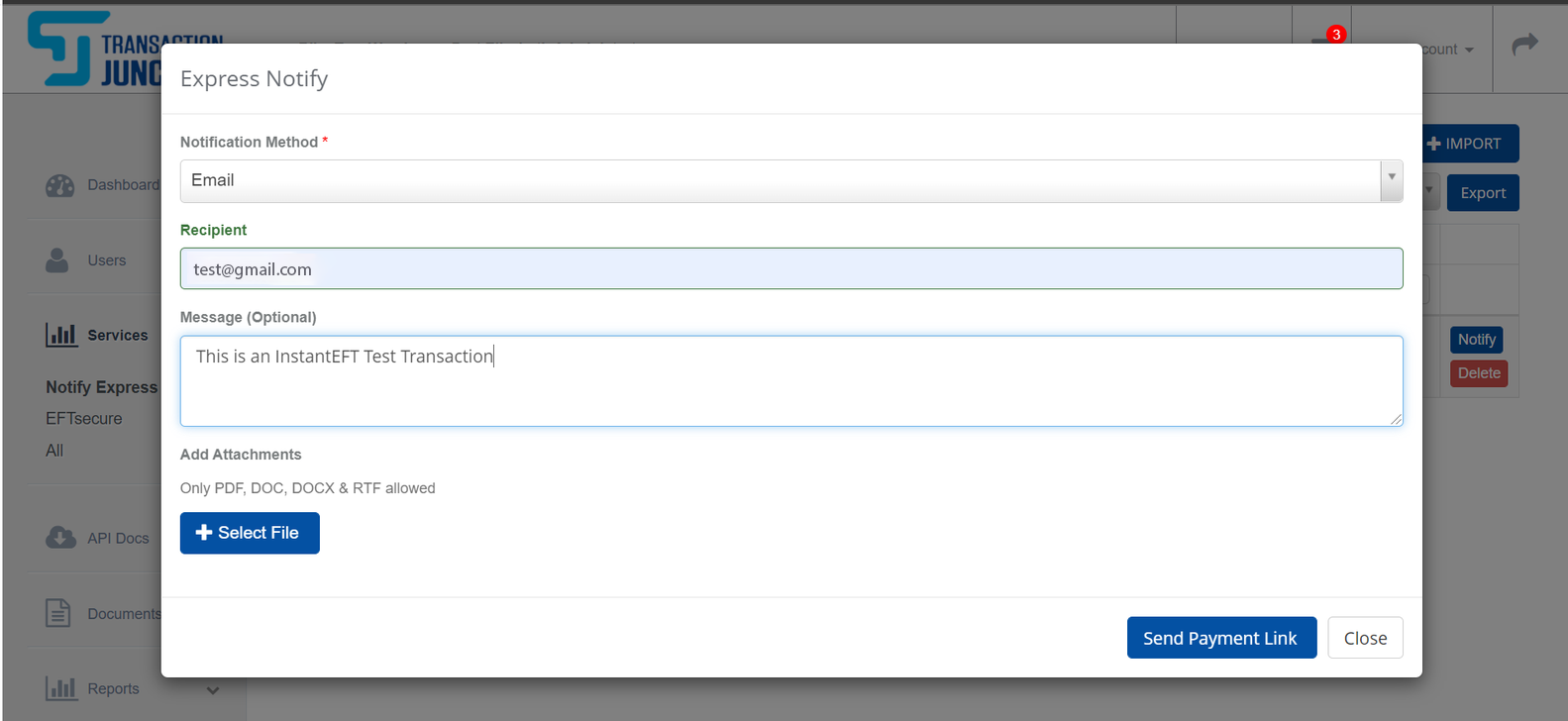
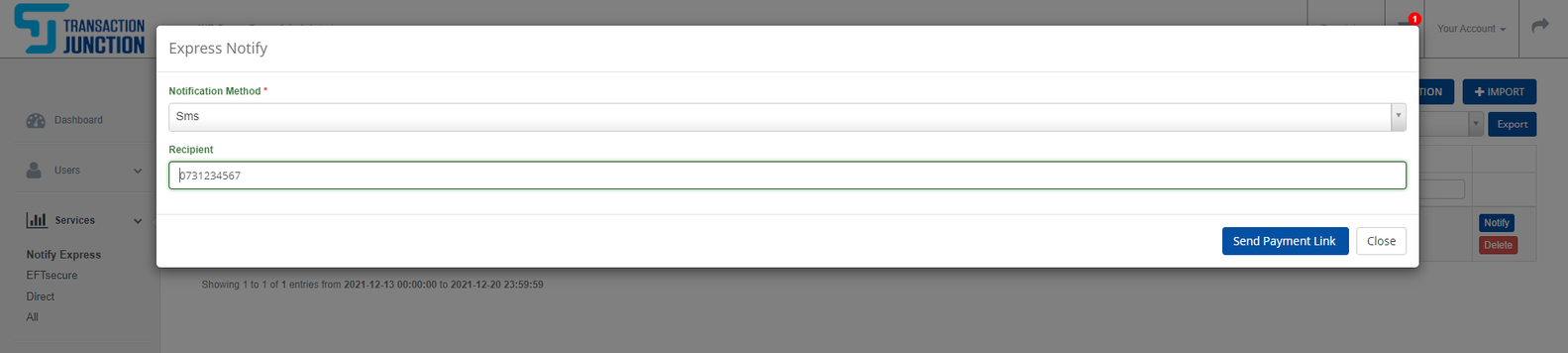
9. Once the Email or SMS is sent, the Portal will display the transaction that you have just created and the status will indicate that it has been sent.
10. You have the option to resend the email by clicking the Notify button.
11. You also have the option to delete the payment request by clicking the Delete button.
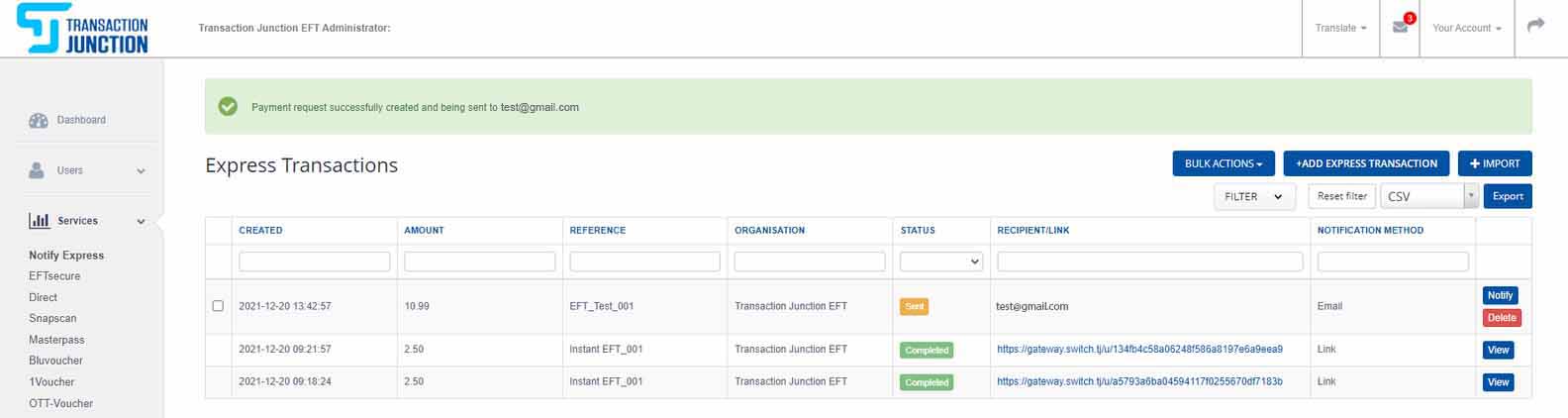
1. The Customer will receive the Email or SMS and will need to click the Make Payment link which will open in a Web Browser.
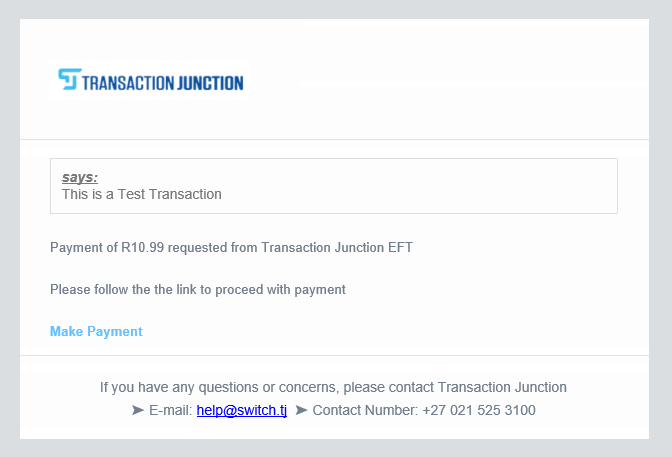
2. The customer will need to choose Pay via Instant EFT or Pay via Card.
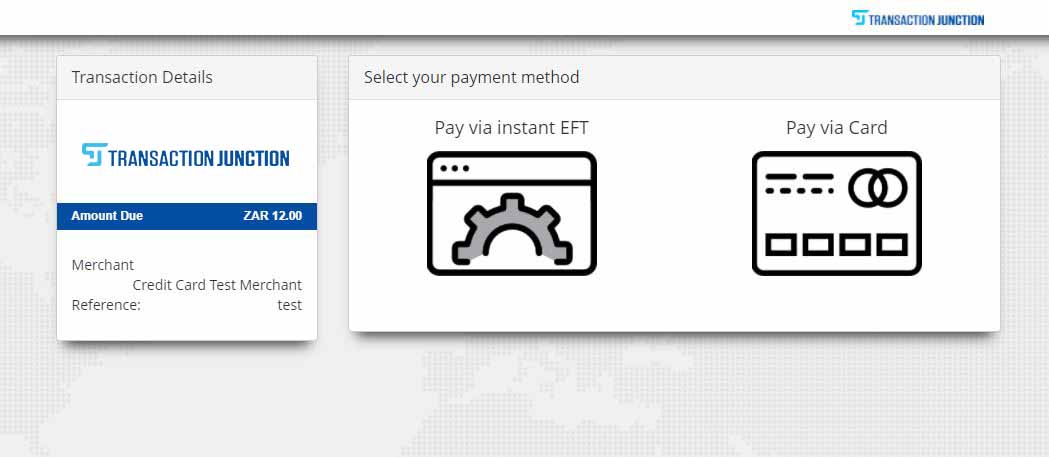
3. If the customer chooses Pay via Card: they will need to Enter their Card Details, then click Submit.
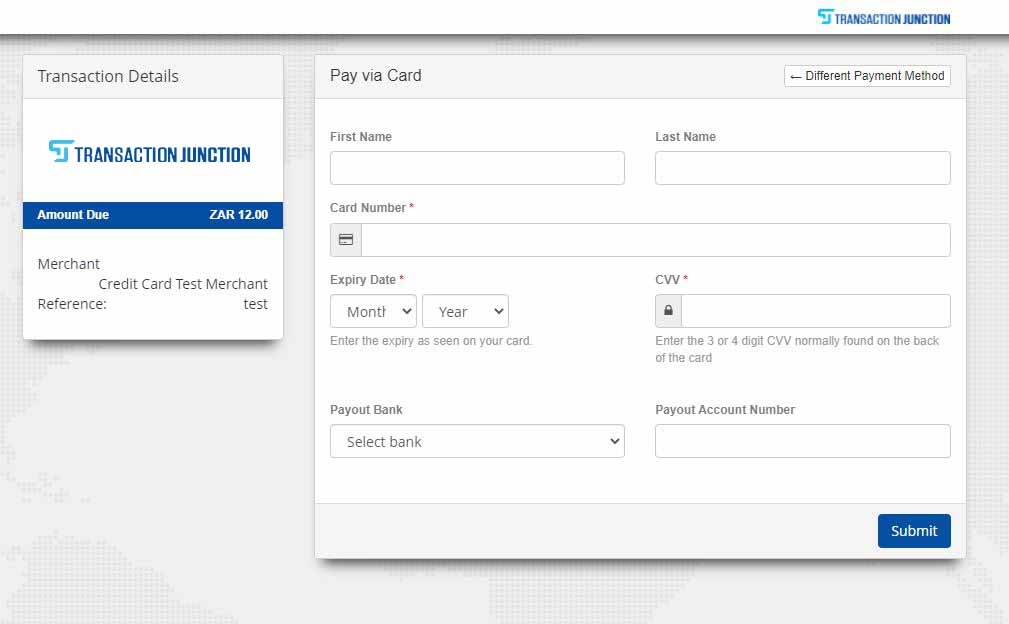
4. The customer then follows Steps 9 and 10.
5. If the customer selects Pay via Instant EFT, they will be directed through to the Instant EFT Payment Page. The customer then needs to select their Bank.
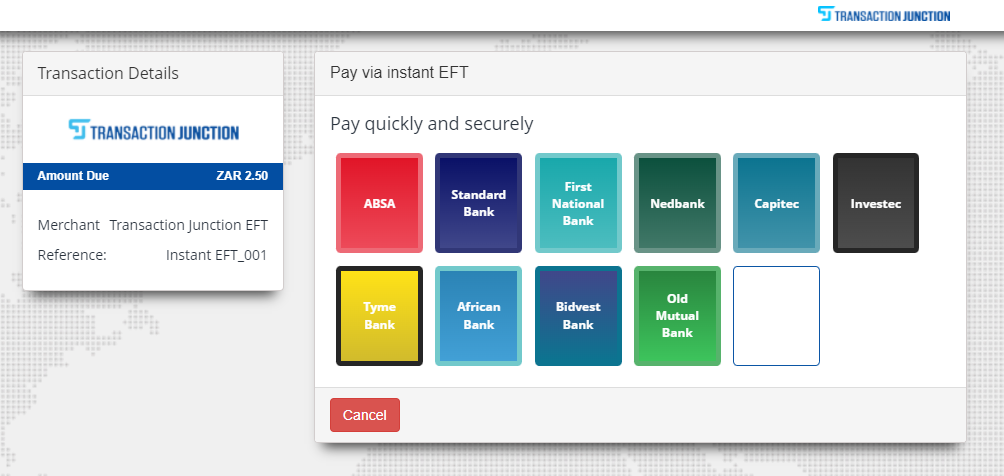
6. Once the customer selects their bank, they are required to enter a valid username and password.
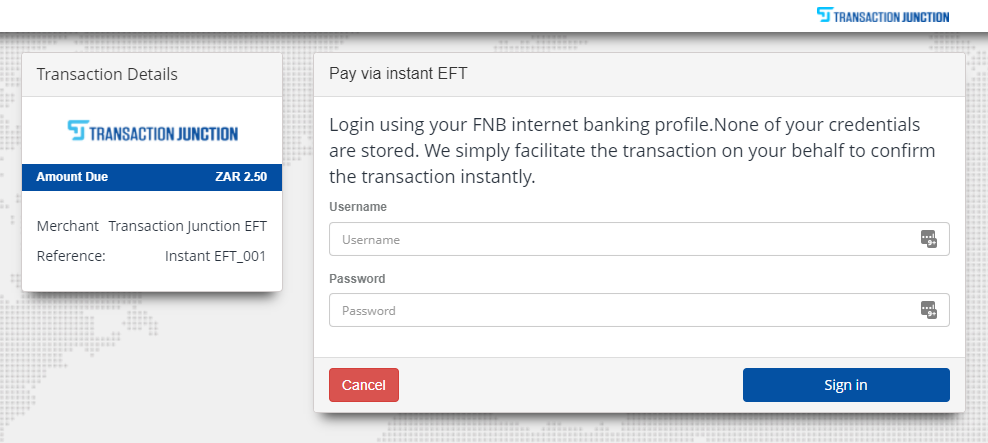
7. The Bank will display a list of valid accounts. The customer then selects the account they would like to make a payment from, and proceeds.
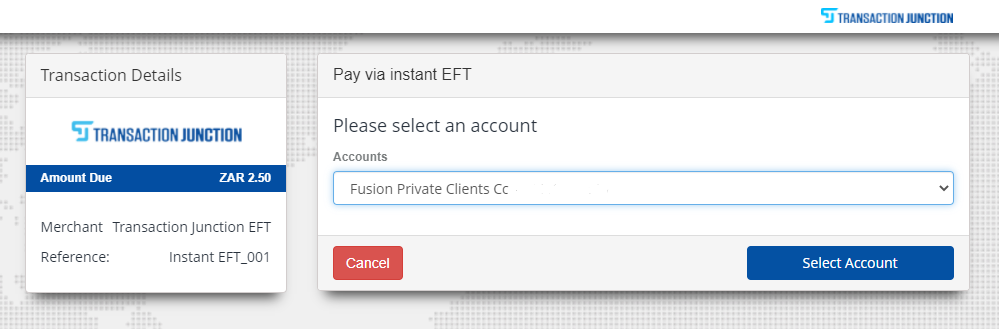
9. The customer is then required to Authenticate the transaction via the Method of Authentication they set up with their Bank i.e Banking app or OTP. After authentication, the transaction is complete.
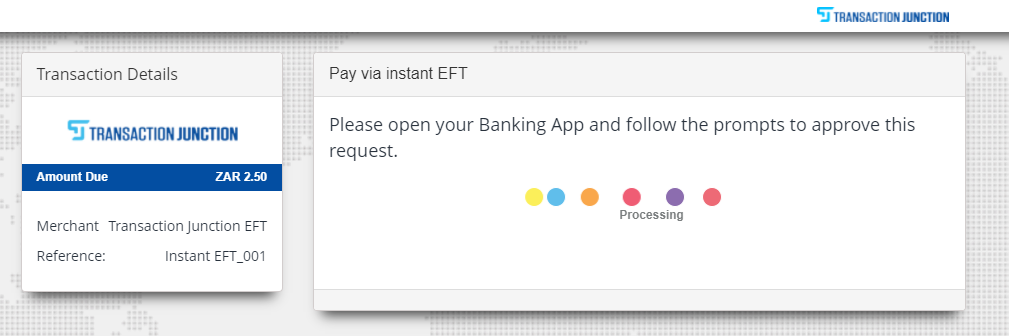
10. The customer can then choose to receive Proof of Payment.